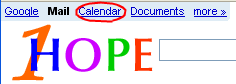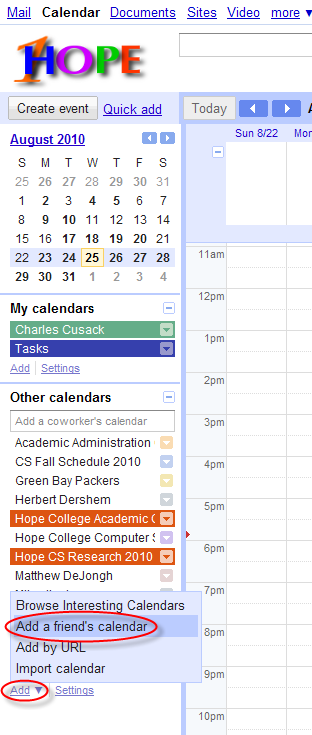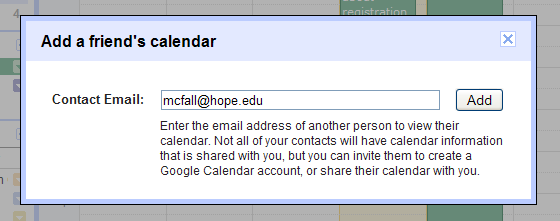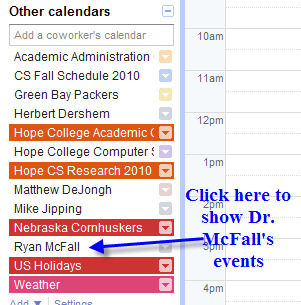Setting up an appointment with a professor using Google Calendar
Adding a professor to your calendar
The first time you set up an appointment with a professor, you should complete the following steps to add them to your calendar. This step needs to be done once for each professor you would like to schedule an appointment with. This allows you to see when they are available so you do not attempt to schedule an appointment with them when they are busy.
1. Log on to 1Hope email, and then click the Calendar link at the top left corner: 2. Below your list of calendars, click on the arrow next to Add and then choose Add a friend's calendar. 3. Enter the professor's email address (including the @hope.edu) into the box and click Add. The following example illustrates adding Professor McFall's calendar.
4. The faculty member's calendar should now show up in your list of calendars.
Setting up e-mail notifications
You should also set it up so that when your professor responds to your request, you receive an e-mail confirmation. These steps only need to be completed once.
1. While viewing your calendar, click on the Calendar Settings link at the upper-right corner of the page. 2. Click on the Calendars tab. 3. The first calendar listed should be yours. There should be a Notifications link toward the right side of the screen. Click on that link. 4. Under the heading Choose how you would like to be notified, make sure Invitation replies is checked. 5. Click the Save button, and you are done! (Click the Back to calendar link near the top of the page to get back to your calendar.)
Making an appointment
Finally, you are ready to make an appointment.
1. On the left side of the screen, make sure to click on the professor's name so their schedule shows up. Find the time you'd like to meet with them and ensure they are free.
The example to the right indicates that to show Dr. McFall's events, you would click on his name.
When you are done, you can click on his name again and his events will no longer display on your calendar.3. In the box under Guests, add the desired professor's email address. You'll probably want to edit the ending time to only be a half-hour, unless you really expect your visit to last an hour. Then click the Save button at the top of the page. Choose Send when asked whether you would like to send invitations to guests.
2. Click on the time you would like to meet. A box such as the one to the right should come up.
Enter "Meet with John Doe" into the "What" box, replacing John Doe with your name. Then click the edit event details link.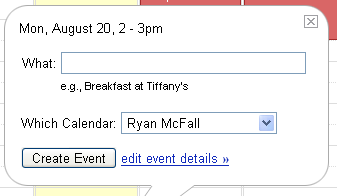
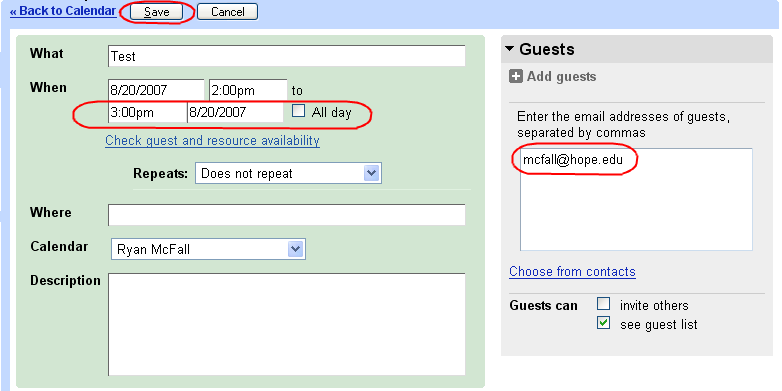
4. Your professor will receive an email about your desire for a meeting. If you have done the Setting up e-mail notification step above, you should get a notification when the professor has accepted or declined your invitation.